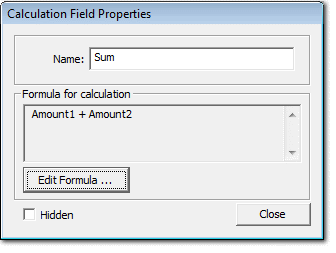|
A calculation field allows you to have computations based on a formula. The fields in the form can be used as input to the formula.

See a detailed example here: How to create an online calculator
Press the 'Calculation field' button to place a calculation field on the form.
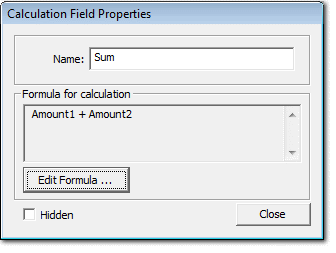
The fields in the dialog
Name
Name of the calculation field. The name is used internally to identify the field.
The name need to follow certain Naming Rules
Edit formula
Press the 'Edit Formula' button to open the Formula editor where you can compose the formula for the calculation.
Hidden
Normally the calculation field is a text box where the result of the calculation is displayed. You can have the calculation result saved in a hidden field. This will especially be handy when you want to calculate a complex formula. A hidden calculation field can be used to keep intermediate results.
Format as currency
The result of the calculation will be formatted as a currency value. For example, 1200.3 becomes 1200.30 Depending on the locale selected in the Form:General->localization tab 1000 seperator will be added (1,200.30) and currency symbol will be appended too( $1,200.30 ).
See Also:
Calculation Field
Calculation field : function reference
How to create an online calculator
|