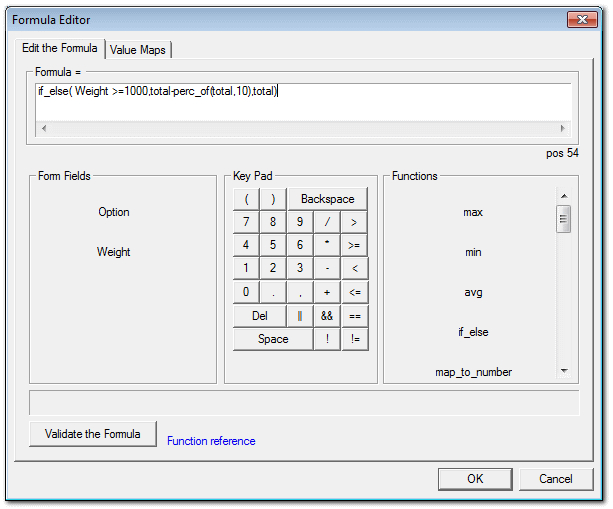Formula editor |
|
Formula editor is for composing the formula for the calculation field. Press the 'Edit Formula' button in the calculation field properties dialog box to open the formula editor. You can use the fields in the form for the calculation. In addition to normal arithmetic operations, you can use a set of in-built functions also in the formula.
Form fieldsThe 'form fields' box lists the fields from the form. Press a field name to add it to the formula.
KeypadThe keypad contains buttons for the keys that are required while editing the formula. This includes arithmetical operators, comparison operators and digits.
FunctionsThe functions box contains commonly required mathematical functions and other utility functions. Press the function name to add it to the formula. Move the mouse cursor above the button to see a short description of the function.
Validate the formulaPress the 'Validate formula' button to validate the formula and display errors if any.
Formula validation will always be done
Value MapsWhen there are selectable elements (like lists and radio buttons) in the formula, The selected value needs to be mapped to numeric values so that it can be used in the formula. Value maps are to do the mapping. Provide the numeric value for each option.
See Also:How to create an online calculator
|