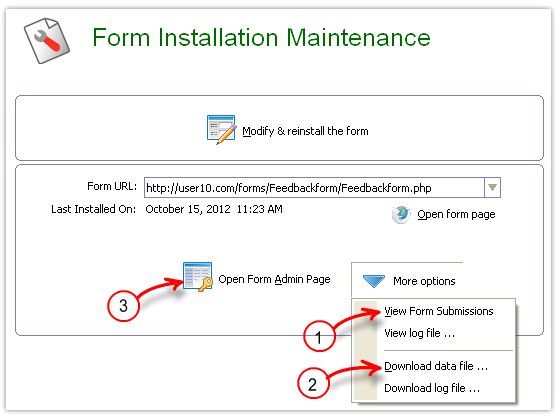Form installation maintenance page |
|
Once the form is installed on the server, there are a set of operations (like view form submissions) that you may wish to do. The 'Form installation maintenance' page provides the options to maintain a form that was installed by Simfatic Forms on a web server.
If you are in the 'Form Edit' mode, you can switch to the Form Maintenance mode by clicking on the 'Form Maintenance Page' toolbar button
The following are the buttons on the form maintenance page.
'Modify & reinstall the form' buttonPress this button to switch to the 'form edit' mode where you can add and change the form elements, processing options etc.
Form URLThe list of URLs where you installed this form
'Open form page' buttonOpen the form online in your default browser.
'Form Admin Page' buttonOpens the online form admin page in the browser. You can view & download the form submissions, update database loaded lists and more in the form admin page. The Form admin page is password protected with the admin login your provided in the Take the code step.
'More Options' buttonPress the 'More options' button to get the menu that contains more operations.
View form submissionsDownload and view the form submission data. Pressing the 'View form submissions' button opens The form submissions are displayed in rows and columns. The data view also contains a detail view page as well. In order to do View form submissions, enable save form submissions to file or save form submissions to database table option in the form processing options page.
View log file
Download data file 'Download log file' button See: Download the log file dialog box
|