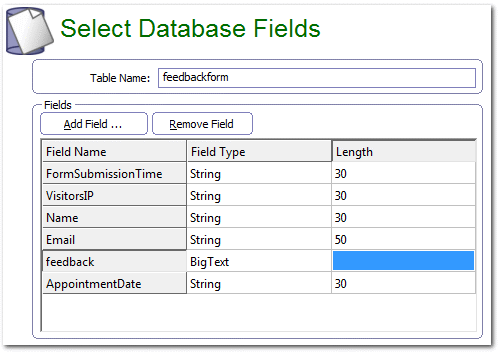|
You can have the form submission data saved to a table in a database. (The current version supports MySQL database only). Choose the 'save form submission to a database table' option in the form processing options page.
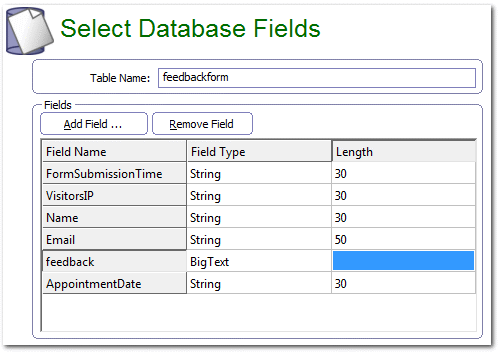
Table name
The name of the table where the form submission data is saved. By default, the name of the form is provided as the table name. The form processor script will create the table in the database.
If the table is already existing, the script will alter the table to match the field description that you provide in the 'Save to database' page.
Fields
The fields in the table. The fields list is pre-populated with the fields in the form. In addition to the fields that you added to the form, two special fields - the form submission time and the IP address of the visitor who submitted the form- are also added to the field list.
Press the Add Field button to add a field that is not already present.
Select a field and press the 'Remove Field' button to remove a field.
You should update the field type and the field size according to the needs. It is also recommended to enforce size and type checks by having appropriate form validations as well.
|