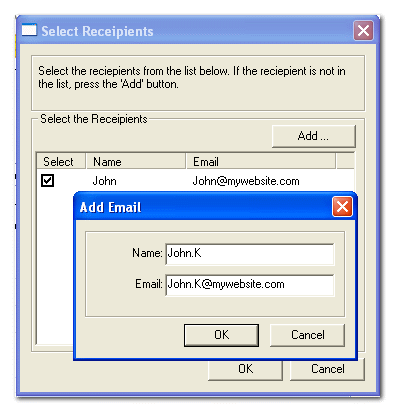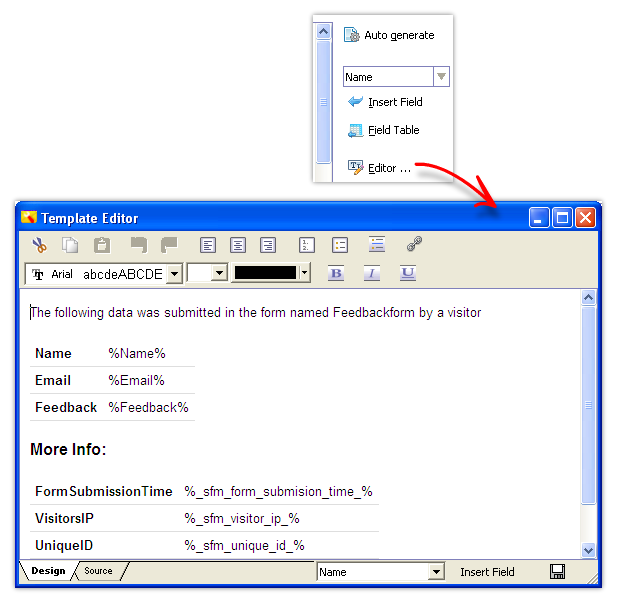Step 5: Edit Email Template |
|
When someone submits your feedback form, the form data is composed in to an email and is sent to the configured email addresses. The Configure Form-mail page lets you configure the email sent when the form is submitted.
Configure the Recipients
You can add more than one email addresses by following the same procedure.
Editing the Email templatePress the auto-generate button to create an initial template. The auto-generate button opens a 'Field table' box where you can change the order and placement of the fields.
Edit using the Template editorThe in-built HTML editor helps you edit and format the email content. Press the Editor button to open the Template editor.
Field place-holdersYou will notice in the auto generated email the field names marked like %Name% %Email% etc. These are the place-holders for the values entered in the form. If somebody enters 'John Smith' as name, then while processing, %Name% will be replaced with 'John Smith' .
In the editor, you can select a field and press 'Insert Field' button to insert the place-holder for the selected field.
Once you have completed editing, press the 'save' icon and close the editor.
We have completed configuring the form-email. Press the 'Next' button
Prev: Select Form Processing Options | Next: Edit 'Thank you' Page |